Card Sensors | Testing and Cleaning
Return to printer solutions | Cleaning and care
 This guide will help demonstrate how to access the Rio Pro’s card sensors for testing and cleaning purposes.
This guide will help demonstrate how to access the Rio Pro’s card sensors for testing and cleaning purposes.
Sensor testing and cleaning guide
Enter Maintenance Menu:

Sensor = O means no is detected
Sensor = X means a card is detected
Poking a card in and out of the relevant sensor in question should toggle the display from O > X etc…
With the printer displaying the sensor state as above you can insert a card in the sensor to see its state change on the display. Scroll down to see the locations of the card sensors after first seeing directly below for why this may need to be done.
Dust build up?
Dust may build up over time and can affect the sensor operation:
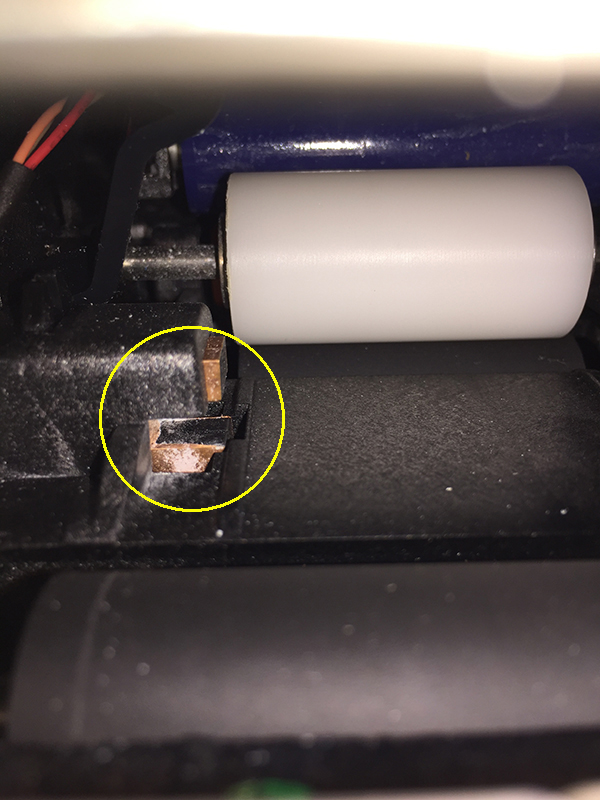
You can access each sensor (see below) and manually clean with compressed air and/or soft brush.

Also ensure you have the correct cleaning cards for your printer:
And follow the full cleaning routine for your printer:
Cleaning Videos
Find more printer models on our YouTube Channel.
FRONT CARD SENSOR
With the lid open and dye film removed insert a card into this position to test the front sensor.
The sensor is inside the block at the top left of the card shown below:

You can clean as described above; air & brush.
MIDDLE CARD SENSOR
Insert a card into this position to test the mid sensor:

To gain better access to the mid sensor:
REAR CARD SENSOR
Insert a card into the rear feed to trigger the rear sensor
(on top of the feed roller, below the card separator, about half the card length in)

To gain better access to the rear sensor, open the lid and remove the cleaning rollers:
Global support centres
UK
Waverley House Hampshire Road Granby Industrial Estate
Weymouth, DT4 9XD
United Kingdom
USA
148 E. Stiegel St
Manheim, 17545
United States
Middle East
5WB (West Wing) Office 446
Dubai Airport Free Zone, 371564
United Arab Emirates




