Setting a Static IP address on a Magicard 300
Return to printer solutions | Connection issues
This document will help guide you through setting a static IP address on a Magicard 300
Method 1- (recommended)
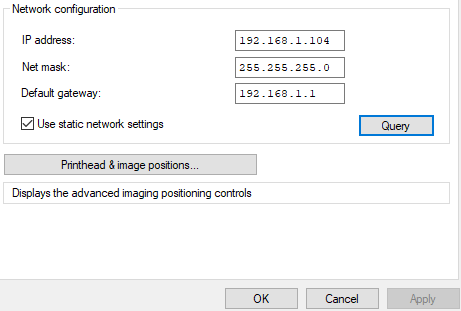 Install the Magicard printer driver on a pc using the USB connection.
Install the Magicard printer driver on a pc using the USB connection.- Then on the PC go to control panel > devices and printers.
- Right click the Magicard 300 icon and select Printer Properties
- On the Tools tab, tick the use static network setting check box.
- Enter in the network details as required:
- Then click Apply and OK to exit.
- Power off the printer and then plug in the Ethernet cable before you power the printer back on.
Installing on a new PC
Installing on a new PC driver install select the Ethernet install option and type in the IP address. On the PC that you installed USB on you can just change the port doing the following procedure.
Step 1) Go to Devices and printer > right click the printer and select Printer Properties >Ports Tab > delete the TCP/IP port you have selected for the printer.
(Note: you have to check a different port then click apply then highlight the port you want to delete and click the delete button.)
Step 2) On the Ports Tab >click the Add Port button > add port wizard will come up
Select Standard TCP/IP port then click the New Port… button. Type in the IP address of the printer.
Let it search for the printer. It will not find it because the printer will not respond to its request.
Then select Standard- Generic Network Card. Click next and finish.
Step 3) Make sure the port you have created is selected, Click apply and OK and reboot your PC.
Global support centres
UK
Waverley House Hampshire Road Granby Industrial Estate
Weymouth, DT4 9XD
United Kingdom
USA
148 E. Stiegel St
Manheim, 17545
United States
Middle East
5WB (West Wing) Office 446
Dubai Airport Free Zone, 371564
United Arab Emirates




