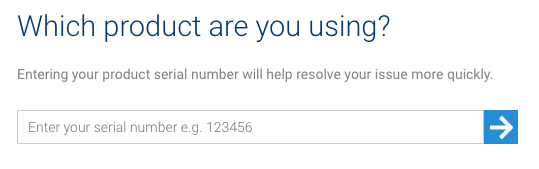Pronto Error 24:15
Return to printer solutions |
Notice: Trying to get property 'name' of non-object in /var/www/vhosts/magicard.com/staging/support.magicard.com/content/themes/mc_base-child/single-mc_solution.php on line 140
The Pronto raised this error while hand feeding a card because it saw that the Rear Card Sensor is blocked before the front sensor. It expects the front to trigger first…
There can be two causes for this error:
The rear card sensor is blocked (ON) all the time.
Can be caused by dust, debris, or a faulty sensor.
-or-
The font sensor is unblocked (OFF) all the time.
Very rare, but the front sensor may have dropped inside printer, or a faulty sensor.
Check the rear card sensor
Run the ID Card Printer Support Utility.
Connect to the pronto and choose the Statistics and Commands tab.
Type the following into the Quick Command box;
SHWREAR
Then click Send
The front panel LED will change from Green to White;
- It is now showing the status of the rear card sensor:
- No Card In Sensor: Front Panel LED is ON
- Card In Sensor: Front Panel LED is OFF
- Open the lid, remove the dye film.
- The rear card sensor can be seen on the left-hand side at the very back of the printer.
- A card can be manually slid into the gap to test the sensor as shown below:
- When the sensor is blocked, the front panel LED ‘should’ go out.
Checking the front card sensor
Send this quick command:
SHWFRONT
You guessed it… the location is at the front of the printer, on the left.
It is immediately behind where the cleaning cassette sits.
Once again, it ‘should’ be:
No Card In Sensor: Front Panel LED is ON
Card In Sensor: Front Panel LED is OFF
Exit sensor test mode by sending this quick command;
SHWOFF
Manually clean with compressed air and/or soft brush.

Also ensure you have the correct cleaning cards for your printer:
When the sensor is working we also suggest to follow the full cleaning routine for your Pronto here:
The sensors did not behave as described above?
If the cleaning of the sensor did not restore the correct behaviour you may be in need of a repair.
You can check your printers warranty status by entering your serial number on the support home page, here:
If your printer is still in warranty please contact Technical Support.
If your warranty has expired then we can still help and you can check which products are still available for Magicard Out of Warranty Repairs here.
You may also find your original supplier can assist you if they are more local to you – either with repair or replacement.
Global support centres
UK
Waverley House Hampshire Road Granby Industrial Estate
Weymouth, DT4 9XD
United Kingdom
USA
148 E. Stiegel St
Manheim, 17545
United States
Middle East
5WB (West Wing) Office 446
Dubai Airport Free Zone, 371564
United Arab Emirates