Print Duo (Both Sides)
Return to printer solutions | Driver settings
If your Magicard Printer Model is ‘Duo Enabled’ you will be able to select Both Sides from within Printing Preferences.
Control Panel > View Devices and Printers > Right click your printers icon > Printing Preferences
In the ‘Printer’ Tab of the driver preferences:
- A print Duo enabled printer will allow you to select both sides.
- If your printer is Not Duo enabled the duplex printing option will be greyed out as per the screenshot below:
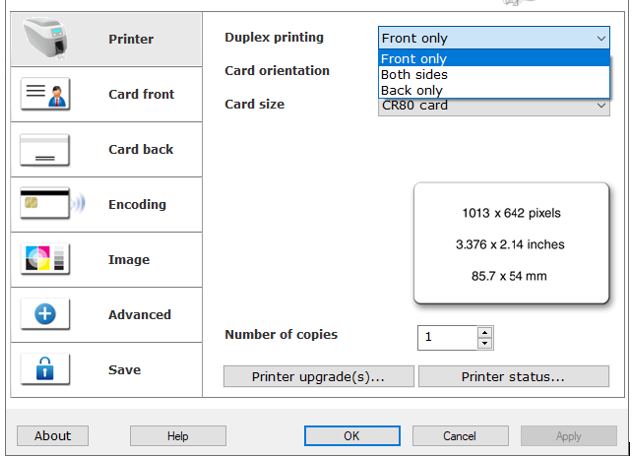
How do I know if my printer is ‘Print Duo Enabled’?
Power the printer on and when it has initialised the Display will contain the word: DUO
You can also confirm this on the printers manufacturer label on its base.
My printer is Duo but the duplex option is greyed out in Printing Preferences?
This could be a sign that the driver has lost communication to the printer and could be the result of a number of causes.
If you are connected to the printer via USB.
- Power off the printer.
- Go to control panel> devices and printers and remove all Magicard icons.
- Then reboot the pc.
- Once back up power on the printer.
- Wait a couple of minutes and in Devices and printers should be a new Magicard icon.
- Right click that icon and select Printing preferences. On the printer tab set it to both sides ( this should not be greyed out anymore)
- Then set your color formats on the card front tab and card back tab.
If your printer is not “Print Duo” enabled, you may be able to upgrade your printer please register or sign in to create an upgrade
Global support centres
UK
Waverley House Hampshire Road Granby Industrial Estate
Weymouth, DT4 9XD
United Kingdom
USA
148 E. Stiegel St
Manheim, 17545
United States
Middle East
5WB (West Wing) Office 446
Dubai Airport Free Zone, 371564
United Arab Emirates




