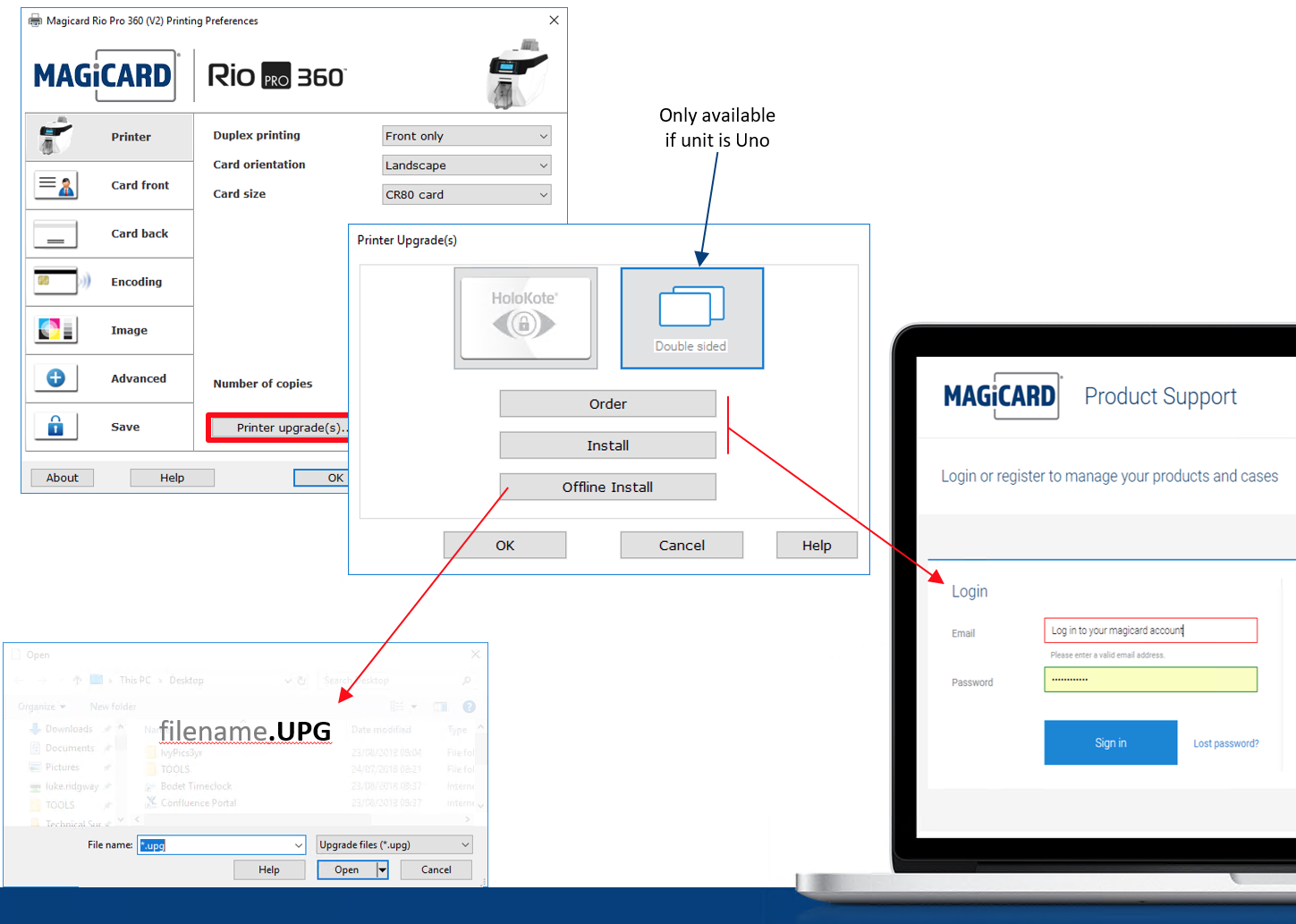How to install a Digital Double-Sided (Duo) Upgrade
Return to printer solutions | Guides and Manuals
The ‘Feature Key’ ordering process is summarised in the infographic > click it to enlarge 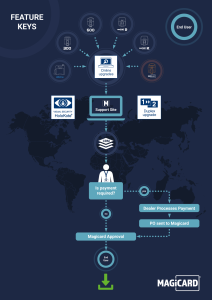
Feature Key is the technical jargon referring to Custom HoloKote® and Double Sided Upgrades – both of which are electronically delivered to the latest generation of Magicard Printers (Rio Pro 360 onwards).
Please also see the guides at the bottom of this page showing the steps to perform a digital double-sided upgrade for your specific printer model.
*Note – for Magicard 300, 600, D & K printers please refer to the Rio Pro 360 Guide, thank you.
Ordering a Double Sided Upgrade
The Installation Guides below assume you have already purchased the Double Sided Upgrade and have the email confirmation from Magicard that your .upg (upgrade) file is ready for downloading from inside your Magicard Support Account.
If you have not covered that step then you can:
- Click the Order Button in your Windows Printer Driver to log in to your Magicard Support Account, or create a new one. Refer to the diagram below.
- Register your printer once signed in to your account.
- Then submit your Double Sided Upgrade request. *only available on upgradeable printers.
- You can track you order status via the emails we will send and via the HoloKote® & Upgrades section of your account.
- Once approved you will be notified by email and you will now see the download button for your Duo Upgrade.
Installing the .upg file into your printer
Double Sided Upgrade can be installed in 2 ways:
-
- Online Your Windows (only windows) printer driver may now have access to the .upg file, however there are many networking factors which may negate this feature which are out of our control.
- Offline You can download the file from your Magicard Support Account then install it from the PC connected to your printer.
The image below is a visual overview of both options
Click the image to enlarge ❐
Online Installation
- Open your printer driver via Control Panel > Devices and Printers
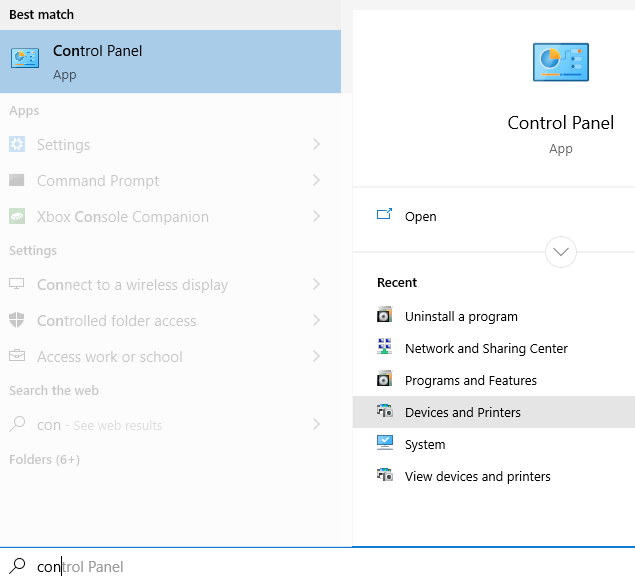
- Right Click your printers icon > choose ‘Printing Preferences’
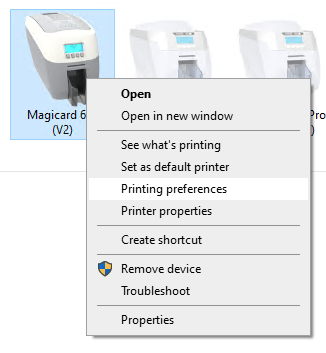
- In your Driver select Printer Upgrades
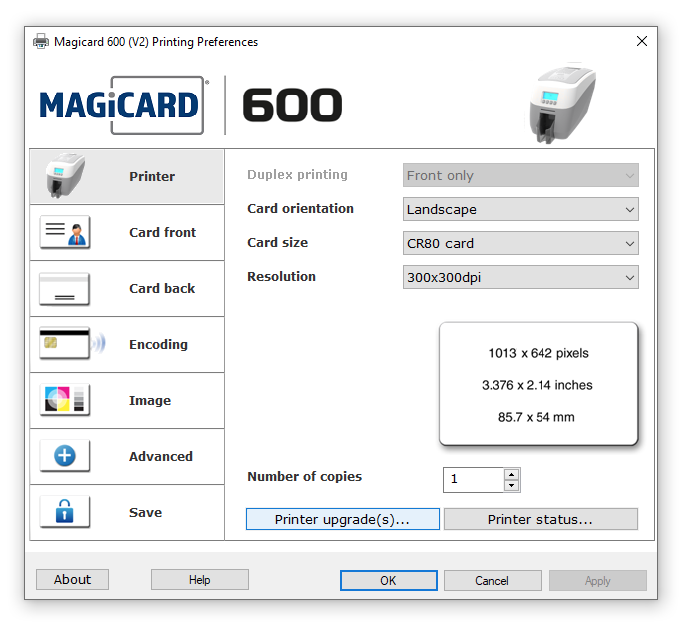
- Then… Double Sided & Install
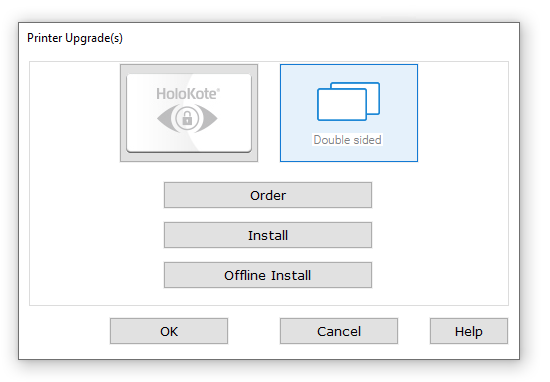
- Your purchased upgrade will be installed.
⚠️ Please patiently wait for confirmation… - Once successful your printers Status Monitor will pop-up with confirmation.
- You will now see on your printers display the addition of the word ‘Duo’ meaning the option is now enabled.
- And you can now select ‘Both Sides’ within your Printing Preferences duplex printing option.
Offline Installation
To do this you will need to download your Double-sided upgrade file from your online Support Account on another internet connected computer and then transfer it to your printers PC.
- Login to you Magicard Support Account and Download your .upg file from:
Feature Keys > Double Sided Upgrade Keys - Click the ‘ > ‘ and then the Download Button will be visible as shown below:
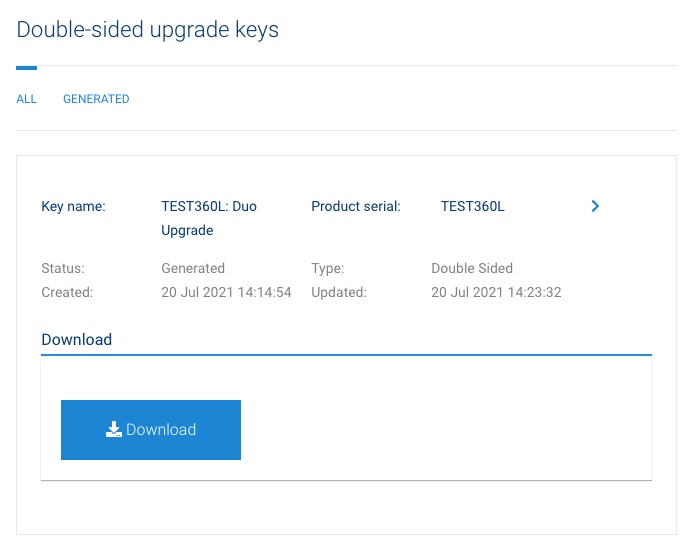
- Save your .upg file and transfer it over to your printers PC in a location you can find easily in the next step.
- Open your printer driver: Control Panel > Devices and Printers > Right Click your printers icon > choose ‘Printing Preferences’
- In your Driver select Printer Upgrades
> Double Sided
> Offline Install
> Navigate to your previously transferred and saved .upg file and select it. - Your purchased upgrade will be installed.
⚠️ Please patiently wait for confirmation… - Once successful your printers Status Monitor will pop-up with confirmation.
- You will now see on your printers display the addition of the word ‘Duo’ meaning the option is now enabled.
- And you can now select ‘Both Sides’ within your Printing Preferences duplex printing option.
Any questions?
Please contact your vendor in the first instance otherwise please raise a new support case from your Support Account.
For more info please see below:
Global support centres
UK
Waverley House Hampshire Road Granby Industrial Estate
Weymouth, DT4 9XD
United Kingdom
USA
148 E. Stiegel St
Manheim, 17545
United States
Middle East
5WB (West Wing) Office 446
Dubai Airport Free Zone, 371564
United Arab Emirates