How do I know if my computer has USB 3.0 ports?
Return to printer solutions | Connection issues
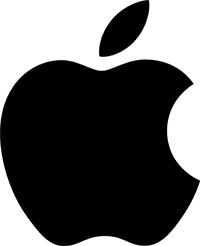 Cmd + Space: start typing ‘System Profiler’
Cmd + Space: start typing ‘System Profiler’
or find it from Mission Control
or:
- Click the Apple icon located in the top left-hand-corner of the screen
- Select About This Mac.
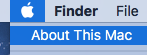
- Then select ‘System Report‘.
- System Profiler will open up.
- Select USB located under Hardware in the Contents column on the left side of the window.
- If you have USB 3.0 ports, you’ll see a USB 3.0 selection.
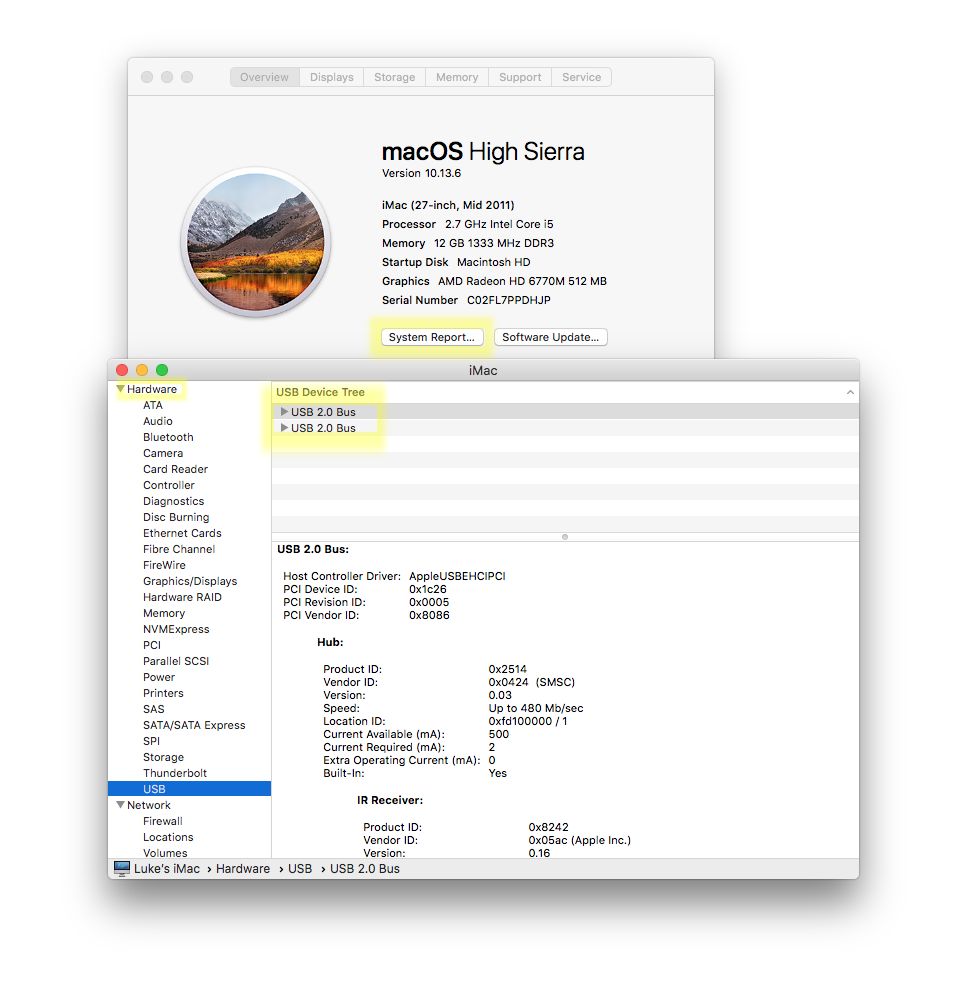
This example Mac only has USB 2 ports.
See further info in this Apple Support Article:
Identify the ports on your Mac
Check the physical ports on your computer:
- If you see a blue USB port, it’s USB 3.0.
- It may also be marked on the outside of the port with either “SS” or “3.0.
See this Google Search for images
If you don’t see any blue ports or markings but you’re still not sure:
- click the Start menu and open Control Panel. Start typing ‘device manager’
Or within Control Panel open System and Maintenance then Device Manager.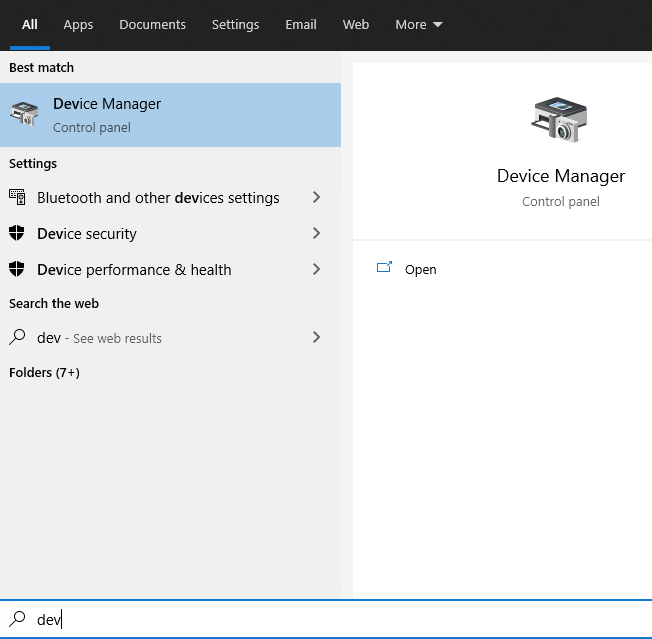
- Scroll down until you see Universal Serial Bus Controllers and open that.
- Look for any item that has USB 3.0 in the title:
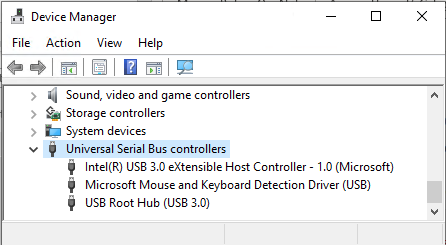 You will see a list of the USB ports installed on your computer.
You will see a list of the USB ports installed on your computer.
- If your USB port name contains “Universal Host”, your port is version 1.1.
- If the port name contains both “Universal Host” and “Enhanced Host”, your port is version 2.0.
- If the port name contains “USB 3.0”, your port is version 3.0.
Global support centres
UK
Waverley House Hampshire Road Granby Industrial Estate
Weymouth, DT4 9XD
United Kingdom
USA
148 E. Stiegel St
Manheim, 17545
United States
Middle East
5WB (West Wing) Office 446
Dubai Airport Free Zone, 371564
United Arab Emirates




